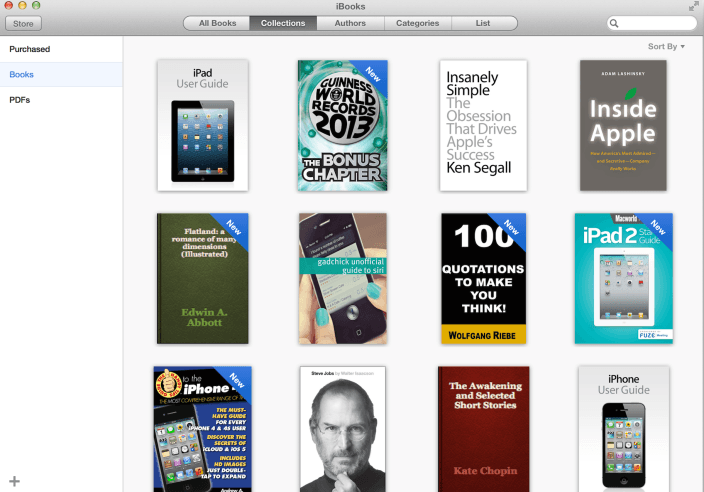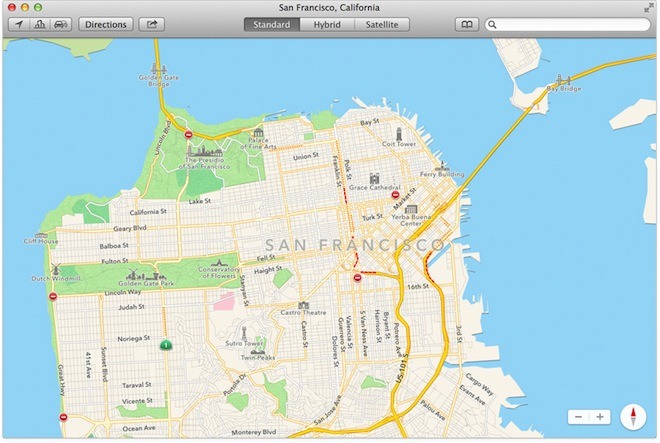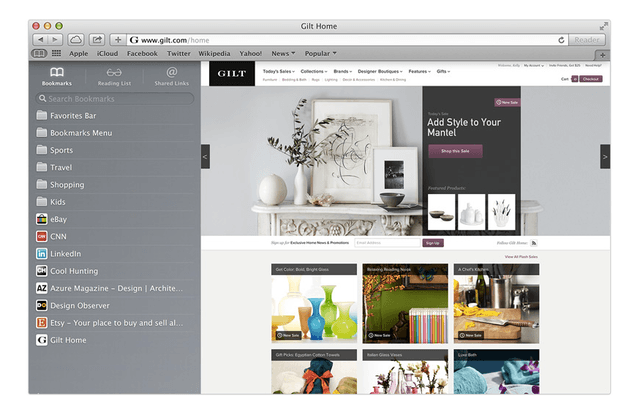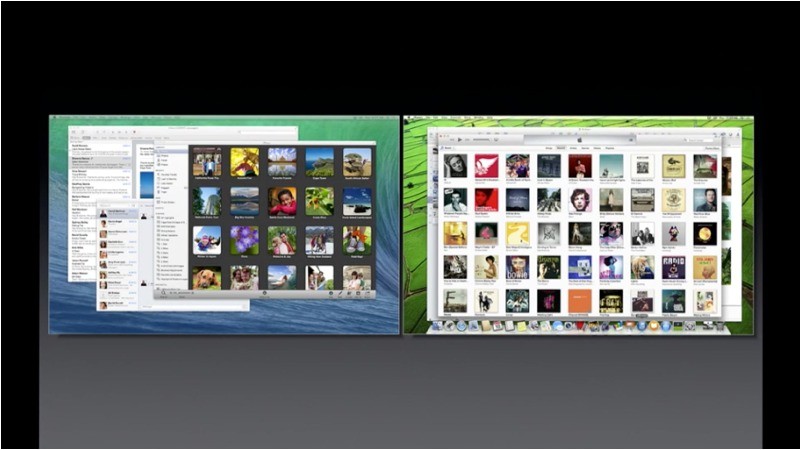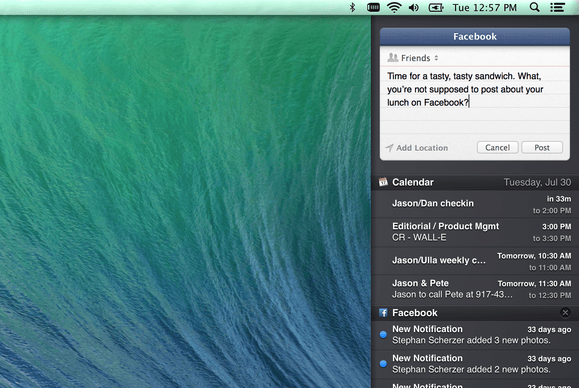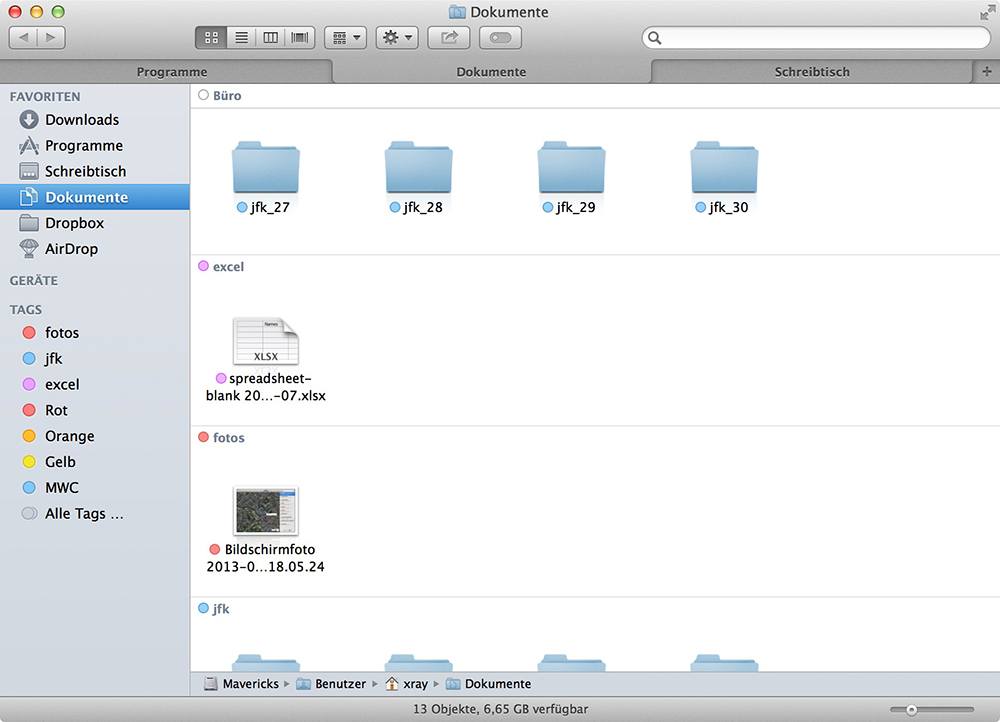iBooks
The app you have been using on your iOS devices is now available on your Mac. With the power of iCloud, it keeps everything synced, including bookmarks and notes, and it even remembers your page number from device to device. You can also have more than one book open at the same time. All of you books can be sorted by collections with this app; however, PDFs are opened by a third party app. Overall, it’s a great start for your books on the Mac.
Maps
Maps is another iOS app being brought to the Mac. It allows you to see realistic city views with Flyover, see live traffic, find whatever you might need with Search, and you can even send directions from your Mac to your iPhone! The native maps are also found in the calendar app, making it easier to plan your trips.
Calendar
The Mac Calendar app has a new look that reflects the new direction in the company’s design (goodbye faux leather). Some helpful new features have been added, such as a new event inspector, location features including quick auto-completion, a map and forecast preview, and you can add travel time to your event so you know when you need to go.
Safari
Safari is introducing a new sidebar in the Mavericks update. Including shared links (from Twitter and LinkedIn), continuous scrolling through your reading list, and bookmarks. There are also improvements in security and energy efficiency.
iCloud Keychain
iCloud has gone a step further in providing a universal password managing system. iCloud Keychain remembers credit cards, internet accounts, and more across all of your devices. It also generates strong passwords for higher security, and iCloud Keychain remembers them, so you don’t have to. If all else fails, iCloud Keychain can restore everything online.
Multiple Displays
Mavericks has greatly improved how Mac OS interacts with multiple displays, including multiple menu bars and full-screen app improvement. Also, Apple TV can now be used as a second display.
Notifications
Some minor improvements have been added to the Notification center on Mac. You can now reply inside the notification and receive updates from your favorite websites.
Finder Tabs
Mavericks lets you consolidate your multiple Finder windows into a single window with the use of Tabs. You can customize the view of each tab, use the full-screen feature, and drag and drop files between them.
Tags
In addition to Tabs, finder has provided an new taxonomy for organizing files: Tags. Any file or document in iCloud or on your Mac can have as many tags as you desire. Click a tag in the sidebar and see everything filed with that tag.
In the last OS version, Mac introduced the ability to integrate Facebook and Twitter into the operating system, now LinkedIn joins the list. You can connect with contacts (even sync an existing user’s profile picture with LinkedIn), share links, and receive notifications.
App Store
Apple have also made some updates and improvements to the Mac App Store, including: simultaneous downloads, auto-install updates, in-app purchase subscriptions, the ability to update apps purchased from all accounts on the computer, and improved performance.
Advanced Technologies
Mavericks offers some system-wide improvements for efficiency including a new “App Nap” feature that watches what application you are currently using to regulate energy consumption.
Conclusion
Overall, OS X Mavericks was a simple to upgrade and there are no major bugs. The new apps are helpful, and the notification improvements are time-savers for sure. It will take time to notice the technological improvements, but knowing Apple, we won’t even notice the change, it will just work. What do you like best about Mavericks? Let us know in the comments.